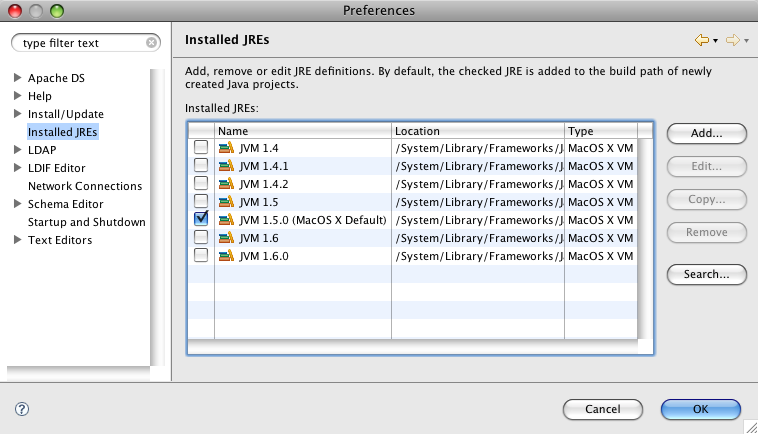The following preferences can be changed on the Installed JREs page:
This page allows a new default JRE to be selected as well as adding new JRE installations.
| Option | Description | Default |
|---|---|---|
| Installed JREs | The current listing of installed JREs, allowing you to select the one to act as the workspace default | |
| Add... |
Adds a new JRE definition to the workbench.
In the resulting dialog, specify the
following:
| |
| Edit... | Allows you to edit the selected JRE. | |
| Copy... | Creates a copy of the selected JRE with the same attributes and a new name. | |
| Remove | Removes the selected JRE from the workbench. | |
| Search... | Automatically searches for JREs installed in the local file system and creates corresponding JRE definitions in the workspace. |
Here is what the Installed JREs preferences page looks like: